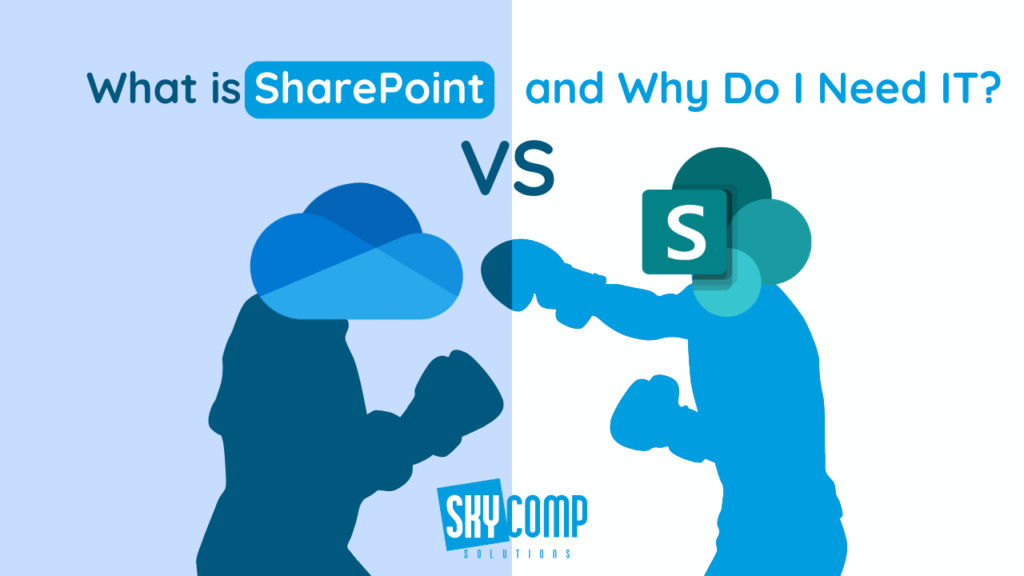Still relying on OneDrive for Business but want an easier way to share and collaborate on projects with your team members?
SharePoint may just be what you are looking for!
So What Is SharePoint?
SharePoint’s main purpose is to provide a centralized platform that makes file sharing and collaboration effortless—especially for businesses and their teams. Included with Microsoft 365 at no additional cost, SharePoint integrates seamlessly with other Microsoft 365 apps, allowing your team to work together in real-time, easily share documents, and collaborate more efficiently.
SharePoint vs OneDrive
You might be wondering, “I can use OneDrive and just share the link to a document with my coworker so we can both access it—doesn’t SharePoint do the same thing?” Let us put it in simple terms: OneDrive is designed for personal file storage, where you can share individual files when needed. SharePoint, on the other hand, is built for team collaboration—it acts more like a shared drive or workspace where everyone on your team has structured access to folders, libraries, and content all in one place. It’s perfect for managing ongoing projects, shared resources, and group communication.
And here’s another important difference: if someone leaves the company and their account is removed, files stored in SharePoint remain fully accessible to the team. But if all their work was stored on their personal OneDrive, there’s a good chance it would be deleted with the account—leaving no way to recover it.
What Are The Status Icons?
Even though SharePoint is a powerful collaborative tool, there are small sync status icons beside each file that can be confusing at first glance. But understanding them is key to avoiding unexpected hiccups in your workflow.
Have you ever improved a document significantly, only to hear back from a coworker saying, “Nothing changed at all—are you sure you uploaded the right file?” Chances are, your file had a white checkmark in a solid green circle. This means the file was downloaded to your computer and your changes were saved locally—not synced back to SharePoint.
To avoid these kinds of misunderstandings, here’s a breakdown of what those tricky icons actually mean:
Blue cloud icon: The file is stored in the cloud and hasn’t been downloaded. You’ll need internet access to open it.
Green checkmark in white circle: The file is stored on your device but available online as well. It was downloaded on-demand and hasn’t been marked to always stay on your device.
White checkmark in green circle: The file is stored locally on your device and always available offline. Changes you make might not be synced automatically if you’re offline or if sync fails.
Circular arrows: The file is currently syncing. This means updates are being pushed to or pulled from the cloud.
Red X: The file failed to sync. There might be a permissions issue, a conflict, or a connectivity problem.
By paying attention to these symbols, you can make sure your files are properly synced—and that everyone on your team is always looking at the latest version.
Why Should You Use SharePoint?
At this point you may be asking yourself if SharePoint is worthwhile for you and your team. Here are a few standout advantages that might make your decision a whole lot easier:
🔐Set custom access levels for every team member
Take control of your files by deciding exactly who can view, edit, download, or share content within your shared folders. With SharePoint, you’re in charge of your data.
📁 Say goodbye to lost files and scattered info
Unlike OneDrive, where files might disappear when someone leaves the company or forgets to share properly, SharePoint keeps everything centralized and accessible—no more hunting for missing documents.
🔗 Seamless integration with Microsoft 365
Yes, OneDrive is great—but SharePoint takes collaboration a step further. It connects effortlessly with the full Microsoft 365 suite, letting your team co-author, share, and stay in sync across Word, Excel, Teams, and beyond.
Takeaway
SharePoint is more than just a file storage solution—it’s a powerful collaboration platform that comes included with Microsoft 365. While OneDrive for Business works well for individual use, SharePoint is designed to bring teams together. It allows for seamless file sharing, real-time collaboration across devices, greater transparency, and improved data security.
Want to dive deeper into how SharePoint can transform your team’s workflow? Check out our video above, where our Computer Systems Analyst, Chris Samways, walks you through everything you need to know.