What is Online Archiving?
Online archiving is used to reduce the size of your overall mailbox. As you may or may not know, with the Small Business Office 365 packages, each mailbox comes with 50GB of storage. If you have the E3, E5 or higher enterprise packages, your inbox comes with 100GB of storage. So what happens if your mailbox exceeds the 100 gig limit?
Back in the day of local on-premise exchange servers, you would export that email from Outlook onto a local PST file. Once it was exported it would live on your local computer or laptop to free up space on your server so you could continue to receive emails. In this day and age we typically don’t recommend that anymore for a few reasons
1. When we export that mail to a local PST file, it only exists on that one computer where we exported the mail, therefore it’s not available anywhere else. You will not be able to search for it through web mail, your phone, etc. With that exported mail only sitting on your computer/laptop, it runs the risk of loosing that data if that computer dies, gets stolen or the hard drive fails.
How to utilize the Online Archiving Feature
If you have an E3 or E5 license with Microsoft Office 365 then you already have access to this feature! With these licenses make sure to contact you IT provider to have them turn on the Online Archiving as this feature doesn’t automatically enable with purchase of the E3 and E5 licenses.
Online archiving isn’t included with Small Business licenses but you can buy this addon for 5 dollars a month right now on top of your small business license fee or you can even upgrade to an E3 or higher license to benefit from the extra features and have online archiving included in the package.
Finding your Online Archive in Outlook
Once this feature has been enabled or added to your licensing you will see a whole new folder added in your mailbox folder tree named “Online Archive” – (your emails or username).
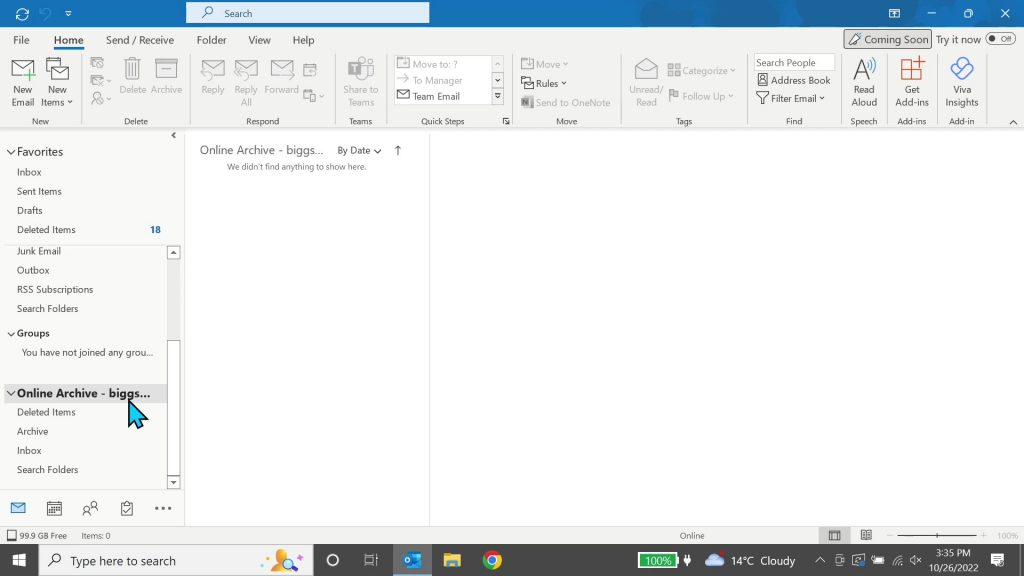
This folder is what Microsoft calls a “self expanding archive”. It starts out with 100GB of storage space and will auto expand up to 1TB. This provides you with more than enough space that you will ever need!
Here at Skycomp we generally setup a ‘2 year’ policy on the server, meaning any email over 2 years old in your main mailbox will automatically get moved to your online archiving folder. Since you don’t need to worry about moving emails to the online archive, a way to locate emails yourself is to go to the search bar drop down menu and change ‘current mailbox’ to ‘all mailboxes’ and whatever you are searching it will look through all your mailboxes including the online archiving folder. You will have access to your data anywhere you are even if you are using your mobile device or outlook on the web.
If you would like to learn more about this feature feel free to reach out to us here at Skycomp Solutions!