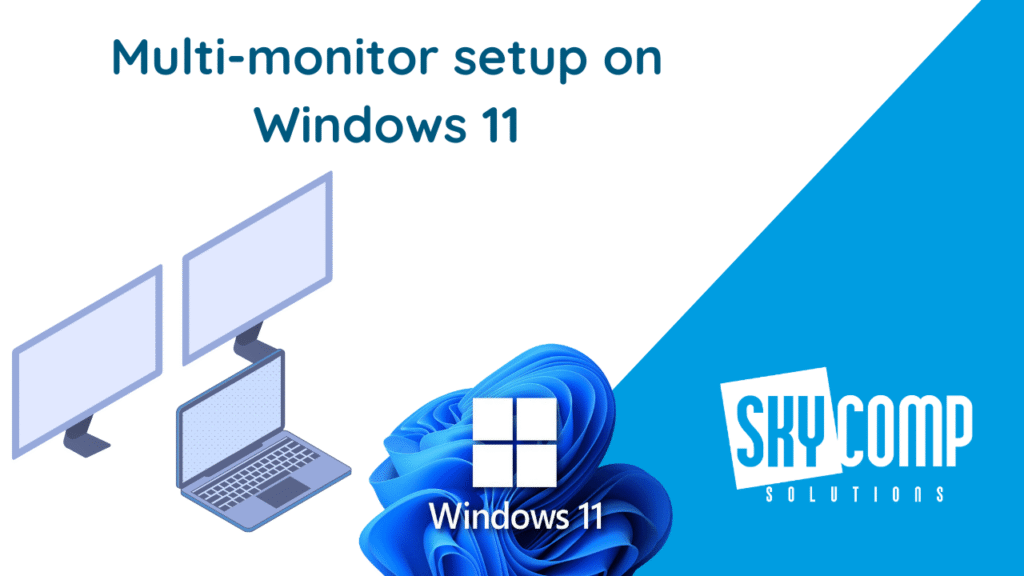A Practical, User-Friendly Skycomp Guide
A great multi-monitor setup can completely transform the way you work. Whether you’re managing spreadsheets, editing videos, tracking emails, or just trying to multitask more efficiently, adding a second (or third) monitor can make everything feel smoother and less cramped. Windows 11 makes working with multiple displays simple—once you know where everything is and how it works.
This guide walks you through the process from start to finish: choosing the right mount, connecting your monitor properly, adjusting your Windows 11 display settings, and figuring out how many monitors your laptop can realistically support.
Start With the Setup: Stands, Mounts, and Monitor Placement
Before diving into cables and settings, let’s talk about your physical setup. A comfortable, ergonomic workspace starts with how your monitors are mounted.
Many modern monitors come with stands that allow pivoting, which means you can rotate the screen into portrait (vertical) mode instantly. This is incredibly useful for coding, reading long documents, or scrolling through long dashboards.
If your stand doesn’t rotate—or if you simply want more flexibility—you can use an external monitor mount. The most common types are desk-mounted arms and wall mounts. Desk mounts with adjustable arms give you the most freedom: you can tilt, swivel, move the monitor up or down, or pull it closer. Wall mounts save desk space and create a clean look, but are less flexible once installed.
Whichever option you choose, aim for a mount that lets you adjust the height, angle, and distance. This helps reduce neck strain and gives you better control over how your multi-monitor layout actually looks.
Connecting Your Monitor: Choosing the Right Cable
Now that your monitor is positioned, it’s time to plug it in. Most people will use either HDMI-to-HDMI or USB-C-to-USB-C. HDMI is simple and universal. USB-C is becoming more popular because one cable can carry video, power, and data on newer laptops.
If you’re working with an older monitor, you may come across DVI-to-HDMI cables or even VGA. Just keep in mind that VGA is nearly obsolete on modern laptops, so you may need an adapter to make it work.
There are wireless monitor options, but they generally come with limitations like lag or lower video quality, so in this guide we’ll focus on wired connections for the best experience.

Customizing Your Display Settings in Windows 11
When you connect your monitor, Windows 11 usually detects it automatically. But to get the most out of your setup, it’s worth spending a few minutes adjusting your display settings.
Right-click anywhere on your desktop and select Display settings. From here, you can choose which monitor is your main display—the one that shows your Start menu, taskbar, and notifications. You can also rearrange the monitors on-screen by dragging them until the layout matches your physical setup. This step is important because it determines how your mouse travels between screens.
If you’ve rotated one of your monitors into portrait mode, you’ll need to update its orientation in the settings. Just select the monitor, scroll to Display orientation, and choose Portrait. While you’re here, check your scaling settings—especially if you’re using a 4K or ultrawide display, since text and icons might appear too small or too large without proper scaling.
And if you often “lose” your cursor across multiple screens, Windows has a handy shortcut: press the Ctrl key and the cursor will highlight itself. To enable or configure this:
Open Control Panel
Go to Mouse
Under Pointer Options, enable Show location of pointer when I press the CTRL key
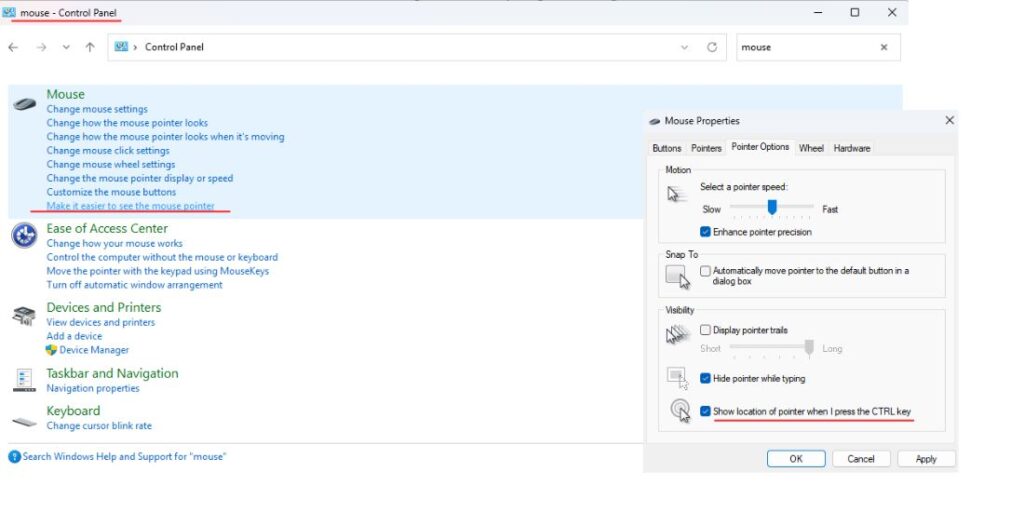
How Many Monitors Can Your Laptop Actually Support?
This is where things get technical—but it’s an important part of planning your setup.
The number of external monitors your laptop can handle isn’t determined by only one thing. It’s a mix of your GPU, your ports, your CPU, your RAM, and sometimes even your docking station.
Your GPU plays the biggest role. Integrated GPUs like Intel Iris Xe can typically support up to three displays total (including the laptop’s own screen). Dedicated GPUs—such as NVIDIA GeForce or AMD Radeon—often support even more, depending on the model.
Then there’s the matter of physical ports. Even if your GPU can handle multiple displays, your laptop needs the actual ports to support them. A USB-C port with Thunderbolt 4 or DisplayPort Alt Mode can often output to multiple 4K monitors using the right docking station. But some ports share bandwidth, meaning they can’t all run high-resolution monitors at full performance simultaneously.
You also need to consider your CPU and RAM. While the GPU does most of the display work, weaker processors or limited memory can lead to lag or stuttering—especially if you’re pushing several high-resolution monitors and running heavy applications.
If you plan on using a docking station, make sure it explicitly supports extended displays. Some cheaper USB-C hubs only mirror screens, which is fine for presentation setups but not great for productivity.
A Quick Note on Display Bandwidth
Bandwidth is simply the amount of data a port or cable can transmit per second. Higher resolution and higher refresh rates require more bandwidth. Once you add multiple monitors, the requirements multiply.
For example, a USB-C port with DisplayPort 1.4 supports roughly 32.4 Gbps of bandwidth. A single 4K monitor at 60Hz uses around 12 Gbps. This means that running two 4K displays is possible if everything in your system supports it—but if bandwidth runs out, Windows may lower the resolution or refresh rate, or force screens to mirror instead of extend.
This is why having multiple HDMI ports or a dock doesn’t automatically guarantee full-quality support. The port bandwidth—not the number of ports—is often the real limitation.
Final Thoughts
Setting up a multi-monitor workstation on Windows 11 doesn’t have to be complicated. Start with the right mount, use the proper cables, customize your display settings, and make sure your laptop actually supports the number of monitors you’re planning to use. With everything set up correctly, multiple displays can dramatically boost your workflow, improve comfort, and help you stay organized throughout your day.