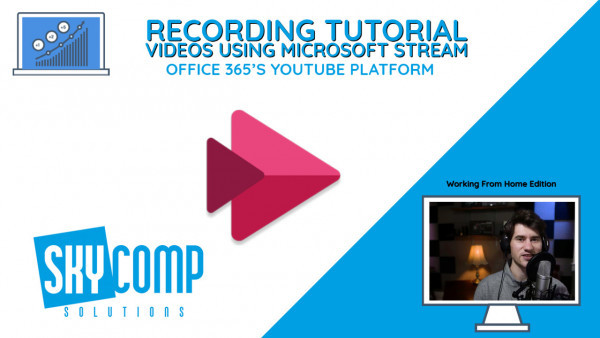This is a newer feature that Microsoft Stream has added. You can record your screen along with your webcam and microphone to create a professional looking video tutorial. This option comes with your Office 365 License and makes it easy for anyone to create engaging content. No technical experience necessary!
Something that we’ve been seeing across many different video meetings is people not turning the video on. Leaving it as a blank screen with just their initials … We at Skycomp take pride in the fact that our team wants to always have the video on. We don’t force people to, but the culture here is that everyone wants to see each other and connect visually as well as with audio.
Stream offers a way for you to pre-record a tutorial for something in your office or at work. Maybe you’re a teacher and you need to give a short lesson to a student or share the screen and live grade the paper and go over any question they have. But you don’t want to do it live on Zoom. But you don’t have a powerful enough computer to run OBS or VMix, you don’t have a capture card, all you have is a webcam and a dream! Stream makes it possible.
At the top of this article, we’ve taken the time to put together a tutorial on how to use it. We didn’t use stream to put this together, but we have professionals, don’t worry with our help your Stream recording will look close to what our tutorial videos look like.
Step 1: Gather your content:
This is a key step before any tutorial or recording can happen. You need to have everything you need Infront of you. So, you don’t have to pause or stop recording halfway through because you forgot a document or your train of thought. But Stream also has a solution for this. It can pause during a recording! I know sweet.
Step 2: Technical Camera and Microphone Setup:
This is the intimidating part for most people. But Chrome and Stream will recognize your mic and web camera. All you must do is make sure to hit “allow chrome to use” button that will pop up usually in the top left-hand side of the screen. You need to make sure to allow chrome to use these devices or your webcam and screen will not be able to be shared or heard. Make sure to do these steps!
Step 3: Record!
That’s it, Stream makes it simple. Follow the instructions and make sure to smile and be happy on camera – that’s just an extra tip to make your co-workers or students watching not click away… ?
Step 4: Trim and Save.
Did your dog bark at the beginning? Did your kid scream for you as soon as you hit record? We’ve been there. After your done recording stream gives you the option to easily trim out sections you don’t want. You can also fix it later if you want to trim off more of the video.
Stream has excellent features that not many people know about. It’s a fantastic way to create a Channel within your organization to create a culture of video and sharing tutorials and how to do things with one another. All you need is Office 365 a Mic and a Webcam to make it all happen!